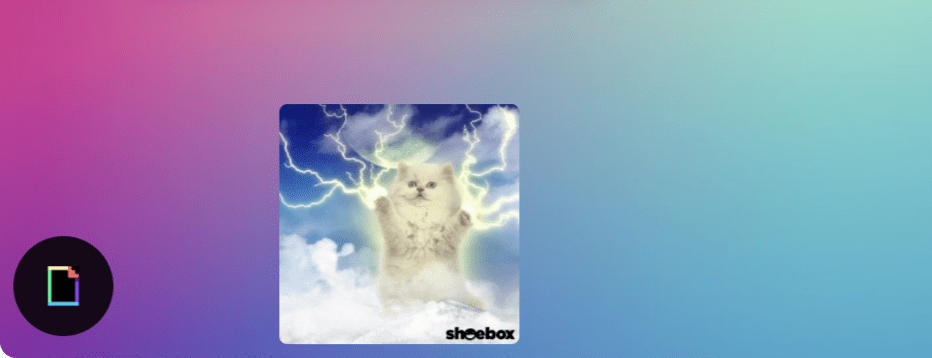Retrospectives are all about collecting feedback from your team, which is why TeleRetro supports multiple ways to collect feedback that can be combined or used independently.
In this page we'll show you some of the ways that you and your team can collect feedback in TeleRetro during your retrospective meeting.
Collecting feedback with notes
Feedback in TeleRetro starts with notes. During your retrospective invite participants to add their thoughts or ideas – the more the better. These will inspire conversation and when combined with other feedback mechanisms below will give a clear view on which issues matter most to your team.
Adding a note couldn't be easier. To add a note:
- During a retrospective, press the '+' button in the column that you'd like to add a note
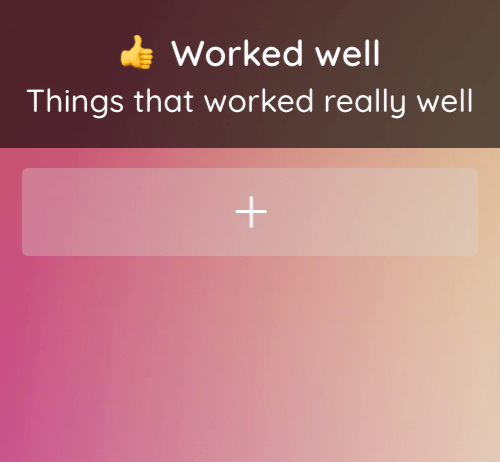
- A blank note will be created for you, start typing then press 'enter' or click outside the note and you're done.
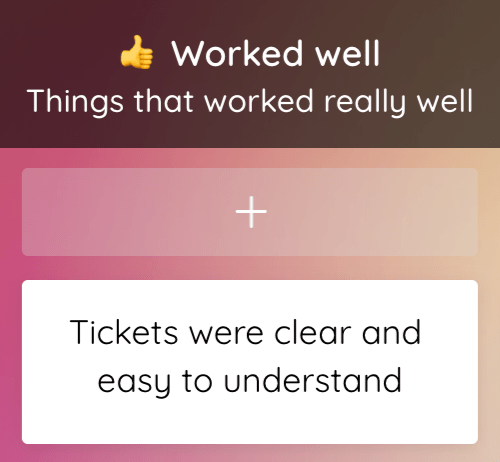
Using comments to collect feedback
Continuing the conversation is essential for understanding the context behind every note. That's why we've introduced the 'Comments' feature in TeleRetro. It provides a platform for team members to delve deeper, ask questions, and share insights on each note.
To add a comment to a note in TeleRetro, follow these steps:
- Hover over the note you'd like to comment on; you'll notice a 'Plus' button appear.
- Hover over the plus button to reveal a 'Comments' button. Press it to open the comment box.
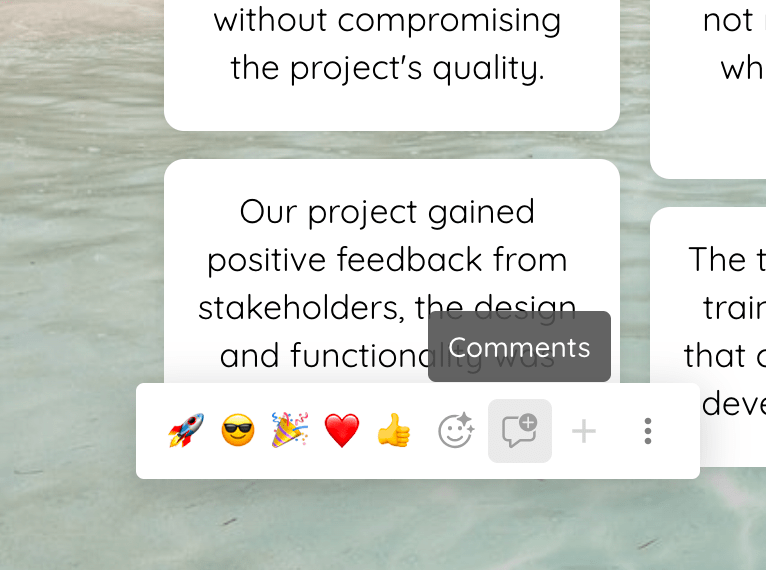
- Type your comment and then either press 'Enter' to post it.
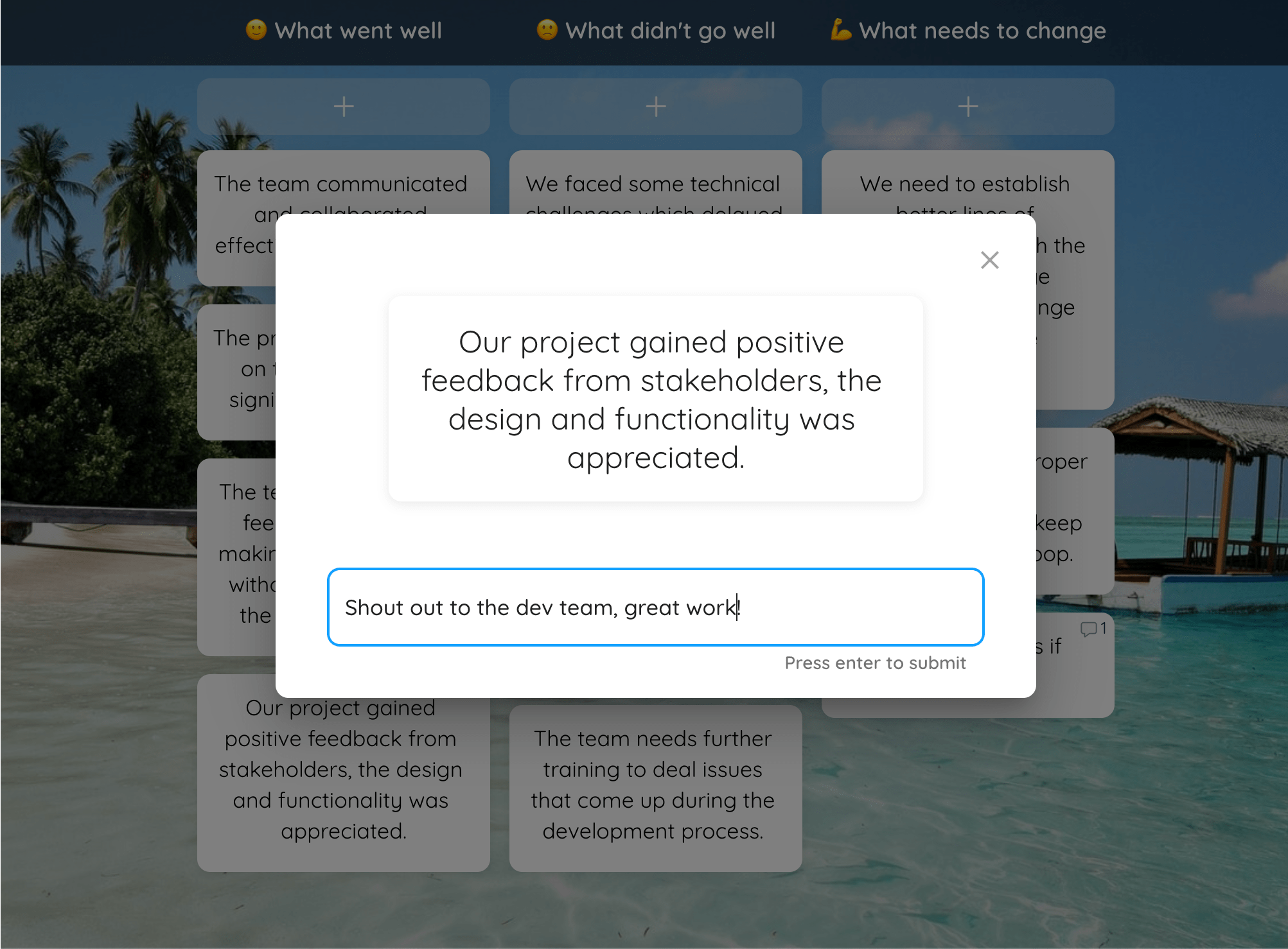
- A count of all the comments is now visible on the note.
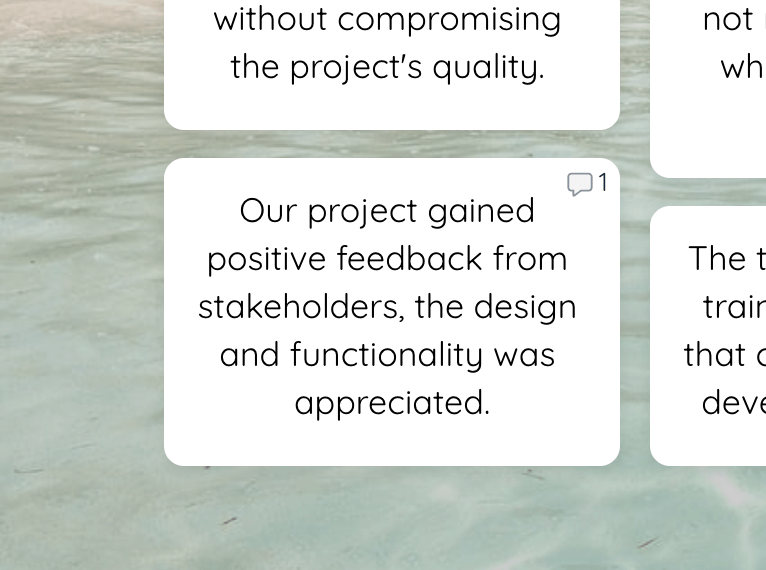
Pressing the comment button that appears on a note will reveal all comments added to the note, visible to all participants in the retrospective. Team members can reply to your comment or add their own, sparking a focused discussion that can lead to actionable insights.
The 'Comments' feature serves as a dedicated space for nuanced conversations, enabling your team to clarify, question, or expand upon the notes created during the retrospective. It complements the other feedback mechanisms, offering a fuller picture of your team's thoughts and concerns.
Using Voting to collect feedback
Retrospective discussions generate a lot of ideas, usually more than can be worked on by your team over your next sprint or cycle. Voting is one of the key mechanisms used in Agile retrospectives to decide as a team which topics are most important. TeleRetro has voting built right in to give your team the best view on what to prioritise.
To collect votes in TeleRetro:
- During a retrospective, have your facilitator press 'Voting' in the Facilitator menu from the retro board. Select how many votes each person can have, then press 'Start voting' to start the voting session.
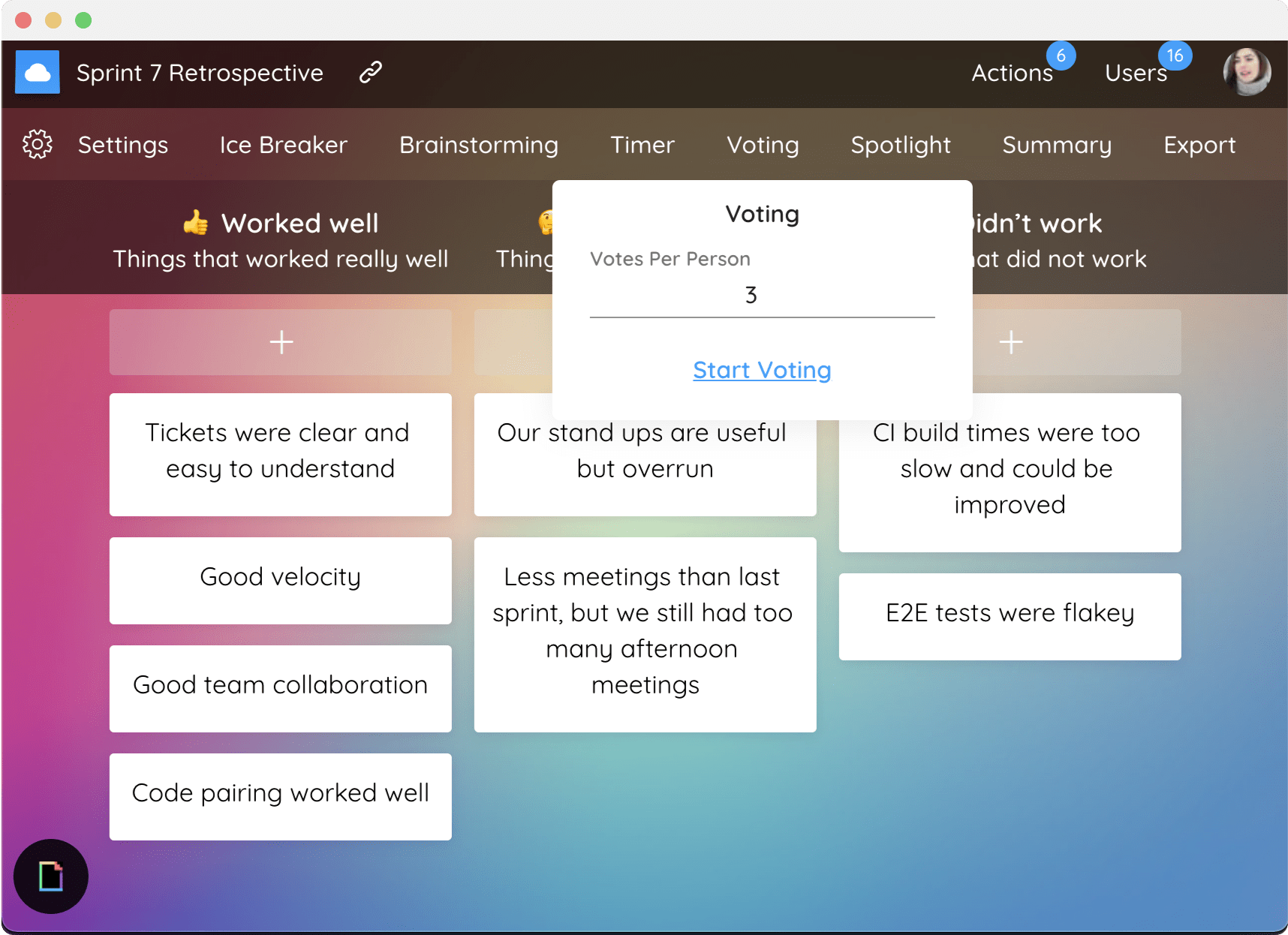
- Once the voting session has started, each participant will see a modal showing instructions for how to vote. During a voting session participants won't see other people's votes, they'll be able to add/remove their own votes on what they feel are the most important notes for the team.
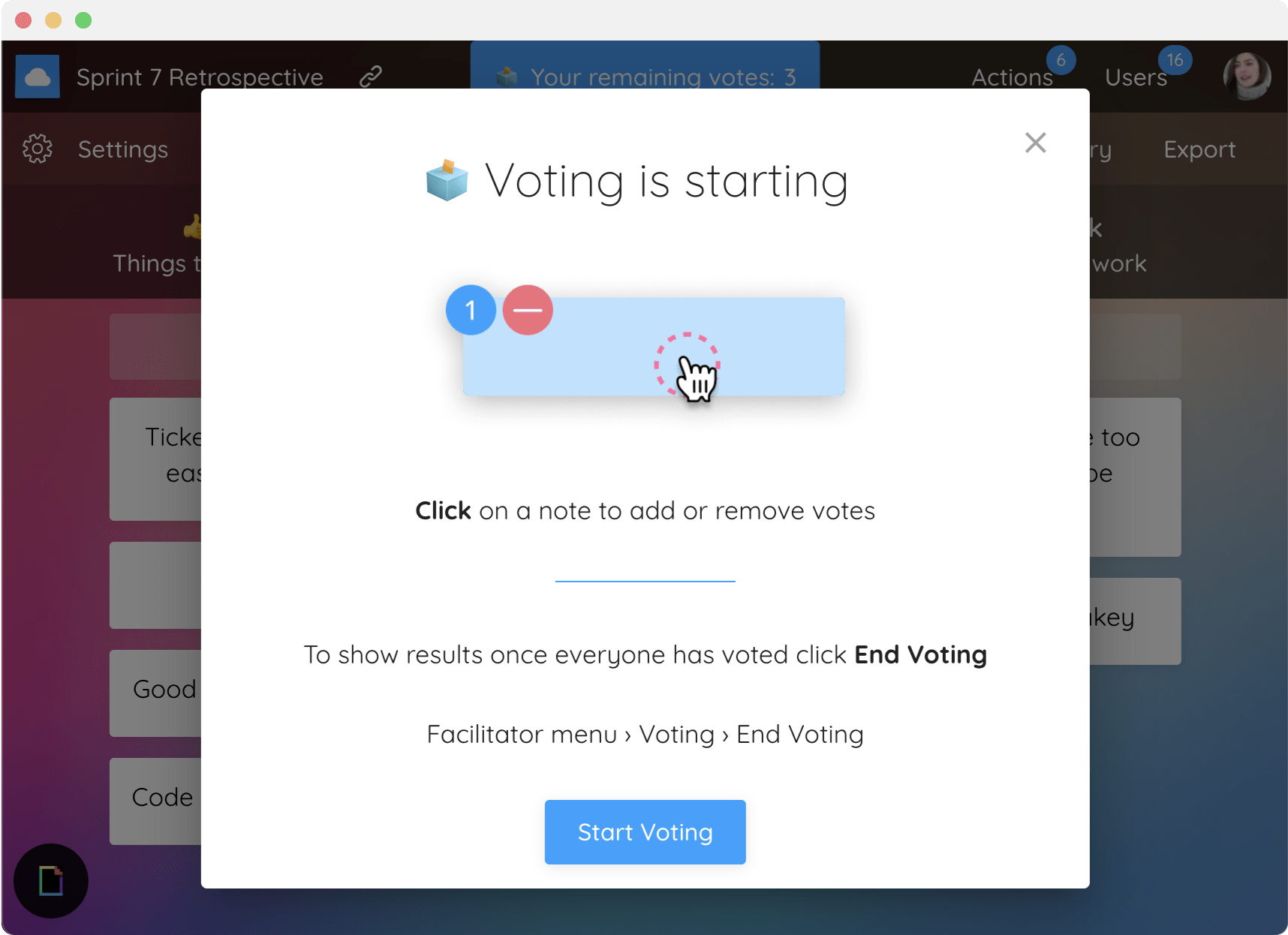
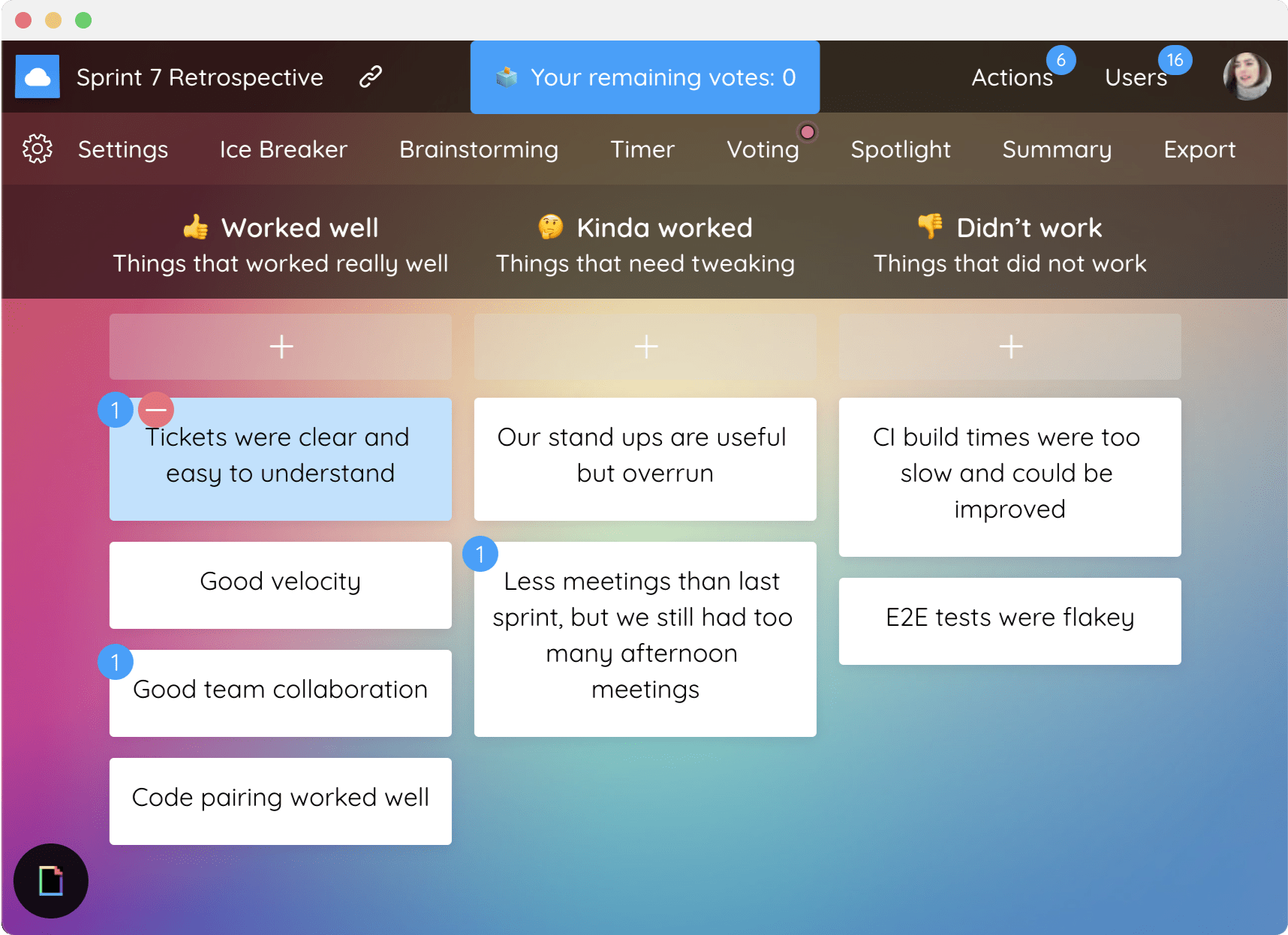
- To end the session the facilitator needs to press 'End voting' from the voting menu in the facilitator menu. After the voting session, you will be able to see the final vote counts against each note.
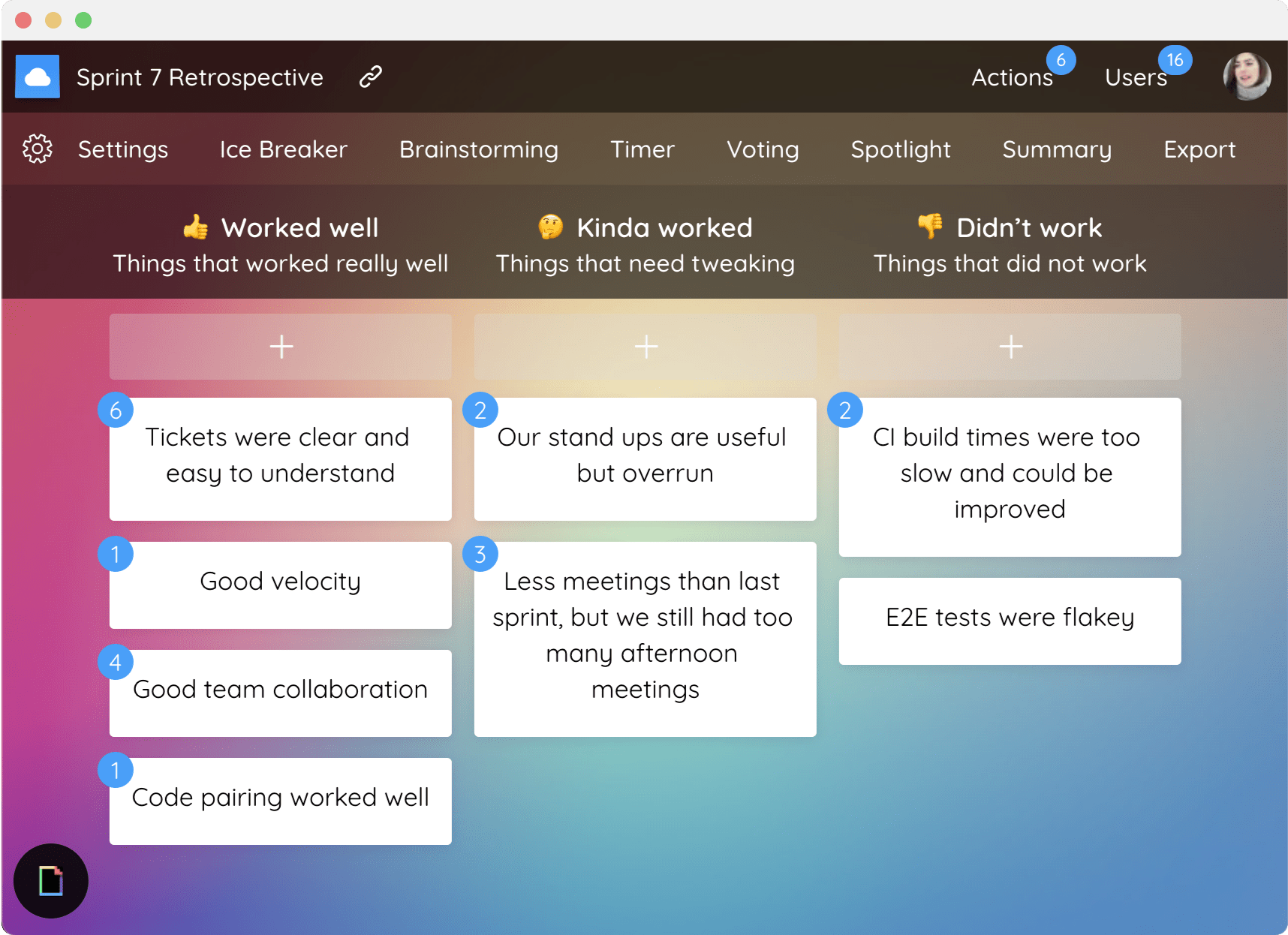
Using Emoji to collect feedback
While voting can give you an overall rank of the most important topics to your team, Emoji are a more informal mechanism for letting participants react to notes and to express their feelings.
To respond to notes using Emoji in TeleRetro:
- After a note has been created, hover over it and you'll see an emoji button.
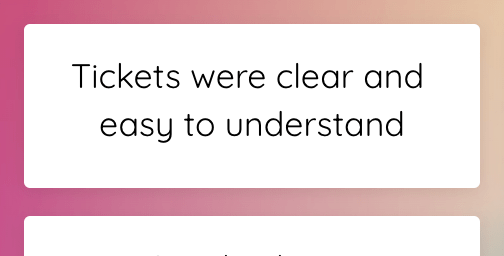
- The emoji button will launch a menu of several emoji which can be pressed to add or remove that emoji to the note for the current user.
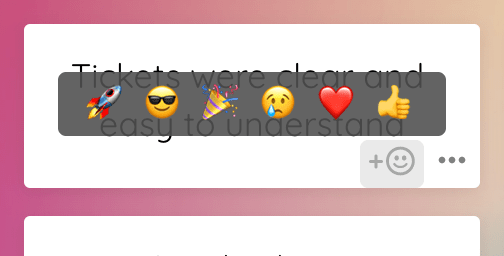
- You will then be able to see which notes gained the most emoji – via the emoji counts, but also in the Retro Summary (see How to share a retro summary), and in the 'Top feedback' summary in your Dashboard.
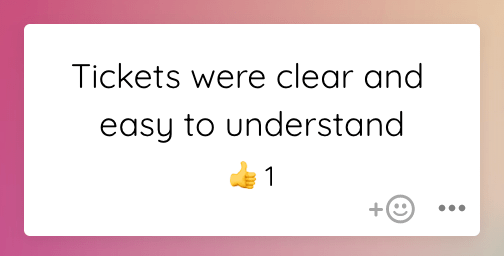
Using GIFs to help your team express itself
Animated pictures, in the form of GIFs, can express far more than words, votes or emoji, and they do so with humour. Yet when used too liberally they can also be distracting. To strike the right balance we made GIFs ephemeral – lasting for only a few moments as they pass across the screen, to be used to express one's sentiments in real time as the conversation progresses.
To share an Animated GIF in TeleRetro:
- During a retro, hover over the round button with the colourful document logo in the bottom left of the screen.
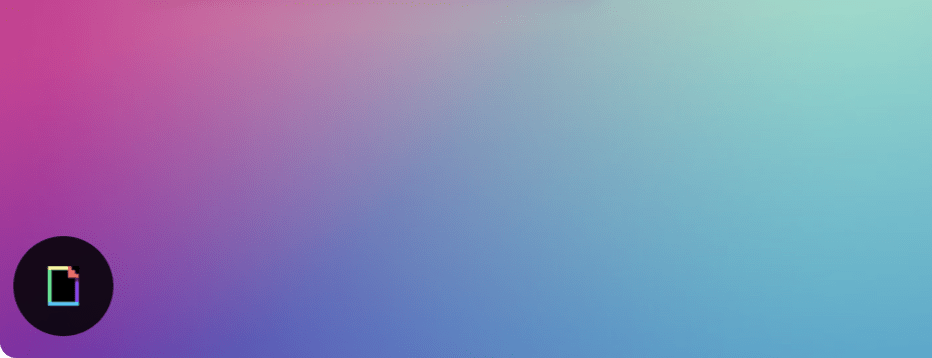
- Search for a gif of your choice, then click on the picture that you'd like to share
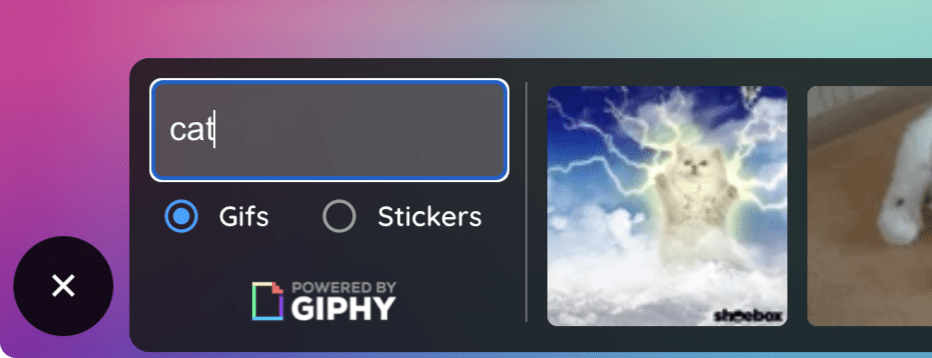
- The picture you selected will animate across the screen until it can no longer be seen